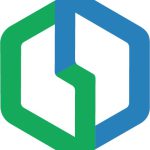Working Process for Talents on Getdone
After building a professional and attractive profile, it’s time to look for a suitable job.
We will simulate the process from when you submit the proposal until the job is completed.
1. Find a job and Send a Proposal
Go to the Dashboard and search for the right job.
This is an important step. The more you research and consider, the better your decision will be.
Some suggestions when researching the job:
- Read the Job Description carefully, is the job description clear and has specific requirements, or not? Find out about the company/project you are recruiting, is this company/project reputable or not?
- Compare the client’s expectations and requirements with your capabilities, expertise, and working style. Is this the right job for you right now?
- Are the service fees, benefits, and future career opportunities they can give you commensurate with the effort you put in?
After consideration, click “Send Proposal” on your selected jobs.
If you need to review and compare multiple options, select “Save this job”.
All you noted jobs appear in “Saved Job” at the “MY JOBS” tab.
2. Expected Service Fee and Cover Letter
At the “Submit a Proposal” section, enter your hourly fee Expectations, and estimated hours to complete the job proposal
Send a brief and sincere Cover Letter to your Clients. Make sure your Cover Letter shows the following:
- The first few sentences need to grab their attention, possibly by why they chose you, with years of experience, your industry knowledge, or your brilliance and creation.
- Briefly show some of your strengths and experience that can support the job. It may not be necessary to go into too much detail because your profile has been particular.
- Show your interest and enthusiasm for the job.
- End your cover letter with a thanks note and be willing to discuss the job.
3. Create a Job Contract
After the Client views your profile, they can contact you through the message section to learn more about you. Both will also have the opportunity to exchange and discuss the job and fees.
After the Client agrees to hire you, a working contract will be created.
You will receive a notification that the Client has sent you an Offer. Click on the “Notifications” and “View Offer.”
You will see information such as Contract Title, Contract ID, Total Budget, and Current Milestones and make the decision is “Accept” or “Decline”.
For the total Budget, Clients can only deposit more but cannot withdraw unless the Contract has ended.
Milestones are tasks broken down from enormous charges. How to divide Milestone you can discuss in advance with the Client in the Message section. Each milestone will have its duration and payout.
This is also one of the guaranteed points in favor of talent. A project has many tasks. After completing each mission, you will be paid immediately without waiting for the contract’s end.
4. Working Process
When working and paying on the Getdone platform, the reliable and safe point is that every operation related to the contract and electronic money agreement is recorded in the smart contract. All steps must be approved between the two parties to be completed.
When receiving offers for jobs or milestones, Talents can “Accept” if they agree or click “Decline” and state the reason for the refusal. This reason will be sent to the Client via notification and email.
After Talent and Client agree, Client completes the deposit into Milestone, and Status will show “Active.“
Now you can rest assured and proceed with your work.
Talent and Client can communicate with each other in the process of working through the Message&file Section
or Message Section at the Contract tab.
Please save the work results, and report carefully. When the task is done, you will submit all the results showing your performance for the Client to evaluate. Click “Submit Work”
5. Submit Work and Payment
After clicking “Submit Work”, you will be linked to the SUBMIT WORK & REQUEST PAYMENT section.
You can include the results with a message. File formats that you can send:
- Link: through the Message section. Remember to share access to the link you send.
- File: jpg, png, doc, docx, pdf less than 4M in size.
After you submit, the Client-side will receive a notification for review.
In case they have feedback to make adjustments, the request for correction and Resubmit Work will be displayed as follows:
Based on the results, they may give feedback, pay as agreed, or adjust the payment. Of course, any change requires the consent of both parties.
If the payment is less than the agreement, you will receive the message “Less Payment”
You have the right to “Accept” or “Decline”.
The decline process is similar to the decline section that we have instructed above. You need to choose the reason and send a Massage to present your opinions.
After Talent and Client agree, please click “Accept” if you agree with the amount they pay.
The interface of the newly paid Milestone will have “Status” – “Payment Paid”
All the money you receive will be displayed in the “Payments”
Other information about the Contract, such as Contract ID, Job Overview, Budget, and Milestone, are listed in “Term & Setting”
During the working process, both parties have the right to decide “End Contract” and must have unanimous approval.
6. End Contract
After you click “End Contract,” you will be linked to the Client evaluation section with the criteria:
Your “End Contract” request needs the other party “Accept” to be completely closed.
After completing a job, you can review your finished projects in the
“All Contract” section of the “MY JOBS” tab.
So we have gone through a process of working between Client and Talent already. Hopefully, this guide will provide you with a lot of helpful information, making the working process between Talents and Clients more convenient.
If you are still in the “Create Profile” step, don’t miss our tutorial and equip yourself with an attractive, professional look: [hyperlink]
Hope you find the perfect job.