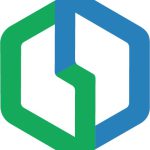Start your Work with Getdone
Welcome our Talents to Getdone. Getdone is the first working and payment platform that allows users to create Smart Contracts to make transactions, payments, and deals. For talents who are working in the Blockchain industry, Getdone provides a reputable, systematic platform that supports the working process of Clients and Talents in an efficient and safe manner.
Each talent at Getdone is equipped with an attractive profile page supporting finding the ideal and prestigious job.
Start with Getdone now to quickly have a professional profile, get a job, work, and earn.
1. Create an account
Go to getdone.co/sign-up.html and fill in the required information
Note: Sign up with your working email and make sure the email is active. We will send an email confirmation. You need to confirm to verify your account
Access the email you just registered to confirm your account
Next, update your profile information. This is considered the most important part. The profile is a professional, attractive, decisive presentation because it shows all about your working ability, impressing the Client.
See instructions for creating a Profile for Talent here: [Hyberlink]
It’s not required that you must fill it out the first time you log in. You can update it later in a more methodical way. We only review Profiles with complete information and will notify you if your Profile does not meet the requirements.
In this Profile information section, the Gender, Birthday, Experience Level, and Your Service will not appear in your CV but in the Profile Setting section. To edit them, go to Profile Setting which we will guide shortly.
For information such as years of experience, majors and related categories, Getdone will rely on this information to suggest you suitable jobs and recommend your Profile to Clients looking for candidates. in the industry.
Finally, offer your Hourly Rate when you find a freelance job
Your Profile for Work will be displayed at:
You can quickly access it by clicking on the icon next to it. account avatar to conveniently adjust and update your latest skills.
2. Profile Setting
Click Profile Setting to access other settings:
This general setting is where you provide and adjust all personal and work-related information.
2.1 User Setting:
- Contact Info :
In this section, we provide the functionality to create a Client Account with the same email and Wallet. You can also access it directly via the “Create Client Account” button on the menu.
To continue setting up a Client Account, please see this link: [hyberlink]
- My Profile:
Click on My Profile, and you will be directed to https://getdone.co/my-profile.html – where your Profile for work is shown.
- Profile Setting:
In this section, we have an information form for Talents who need to find a full-time job :
“EXPERIENCE LEVEL & CATEGORIES”, Getdone will rely on this information to suggest you suitable jobs. and recommend your Profile to Clients looking for candidates in the industry.
2.2 Connect Wallet
You can make a quick wallet link by clicking on the connect wallet button in the right corner of the screen.
Or Connect at the “My Wallet” section.
Firstly, make sure you logged your wallet in the browser.
Getdone runs on Binance Smart Chain Network. We support linking with Meta Mask, Trust Wallet, and Binance Smart Wallet.
If your wallet is not connected to BSC Network. please follow these steps:
- Select Settings on the drop-down menu, and click “Network”
- Click on the “Add Network” in the top right corner to manually add the Binance Smart Chain. Here are the parameters to fill in the network:
Network Name: Smart Chain
New RPC URL: https://bsc-dataseed.binance.org/
Chain ID: 56
Symbol: BNB
Block Explorer URL: https://bscscan.com
Note: Each Account can only be connected to ONLY ONE wallet and is immutable. Please choose a wallet that you know the security information to connect to.
After adding the BSC network to your wallet, continue to access “Connect Wallet” to be linked to the Signature Request section
After a successful wallet connection, your wallet will be fully displayed in the My Wallet section.
2.3 Account Setting
This is where you change your login password
So we’ve gone through all the sections in our journey to creating an impressive and secure profile.
Finally, the important note that we want to repeat again:
- Each Account can create 1 Talent Account and 1 Client Account
- Each Account can only be connected to a single email and a unique wallet address, cannot change.
Please consider carefully before entering information related to money and account, because it will be associated with your Profile and activities with the Client later.
See more Getdone Instruction here : [link]